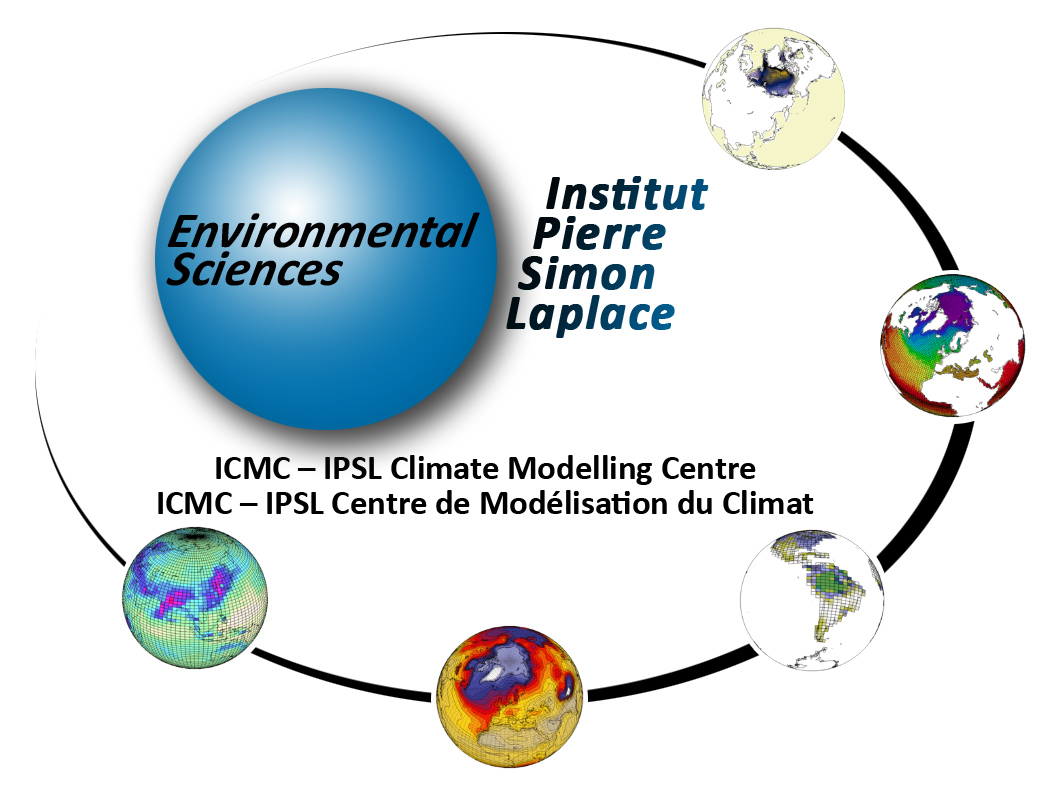| | 106 | |
| | 107 | ## Using the fast graphical display remote system at TGCC ## |
| | 108 | |
| | 109 | (known as Remote Desktop System service ) |
| | 110 | |
| | 111 | Provides a fast display for graphical use : Ferret, Matplotlib, Jupyter, notebooks, etc ... |
| | 112 | |
| | 113 | Reference : |
| | 114 | https://www-ccrt.ccc.cea.fr/docs/irene/fr/html/toc/fulldoc/Interactive_access.html?highlight=ccc_visu#remote-desktop-system-service-nicedcv |
| | 115 | |
| | 116 | This involves opening a GNOME session on Irene's graphical node. `niceDCV` will use the graphical cards on this node and on the local PC/Mac to allow a fast display. We have a fairly comfortable accelerated graphics display. We can then use Python notebooks by launching Firefox from Irene. |
| | 117 | |
| | 118 | niceDCV can be used either through a browser (thin client) or with the `DCV Viewer` application (thick client) |
| | 119 | |
| | 120 | ### From a TGCC partner network ### |
| | 121 | |
| | 122 | From Irene, run the command : |
| | 123 | |
| | 124 | ```bash |
| | 125 | ccc_visu virtual -p v100l -A <project> -M store,work,scratch |
| | 126 | ``` |
| | 127 | |
| | 128 | - Replace `\<project>` with a project where you have computing time (gencmip6, gen2212, gen12006, ...) |
| | 129 | - As an option to `-M`, the file systems you will access. |
| | 130 | |
| | 131 | Normally the rest is explained by the system: |
| | 132 | - It logs on to the graphical node |
| | 133 | - It displays a web link that you have to click |
| | 134 | - It opens a page that proposes to use niceDCV either through the browser (thin client) or with an application to download (thick client). |
| | 135 | |
| | 136 | ### From any network, using ssh1, Spirit or any gateway known by TGCC ### |
| | 137 | |
| | 138 | From your local terminal (Mac or PC), open a connection to `ssh1` by creating a SOCKS proxy: |
| | 139 | |
| | 140 | ```ssh -D 3128 <login>@ssh1.lsce.ipsl.fr``` |
| | 141 | |
| | 142 | - The port number `3128` is arbitrary |
| | 143 | |
| | 144 | Then launch a browser and ask it to go through this SOCKS proxy. According to the machine : |
| | 145 | |
| | 146 | - `chrome --proxy-server="socks://localhost:3128"` |
| | 147 | - `/Applications/Google\ Chrome.app/Contents/MacOS/Google\ Chrome --proxy-server="socks://localhost:3128"` |
| | 148 | |
| | 149 | It should be possible to do this with Firefox, Safari, ... |
| | 150 | |
| | 151 | Chrome connections are now seen by Irene as coming from `ssh1`: we are on the TGCC partner network, and we can use niceDCV as a web client. |
| | 152 | |
| | 153 | To use the thick client : |
| | 154 | |
| | 155 | - Open the `DCV Viewer` application. |
| | 156 | - Configure it to go through the SOCKS proxy `connection settings`: `localhost:1357`. |
| | 157 | - You can then open the connection file. |
| | 158 | |
| | 159 | ### GNOME configuration ### |
| | 160 | |
| | 161 | - Don't touch the language and keyboard settings: nice DCV does that very well on its own, and you'll soon get the hang of it! |
| | 162 | - On MAC: once nice DCV is active, go to the `Connection`:`Keyboards settings` menu and set : |
| | 163 | - Use Option (⌥) as local modifier |
| | 164 | - Use Command (⌘) as remote meta key |
| | 165 | - Copy/paste: as in GNOME: `Shift-Ctrl-C`/S`hift-Ctrl-V `in a terminal, and `Ctrl-C`/`Ctrl-V` in Firefox. |
| | 166 | |
| | 167 | ### Finally ### |
| | 168 | |
| | 169 | Remember to close your sessions properly (see TGCC documentation). |