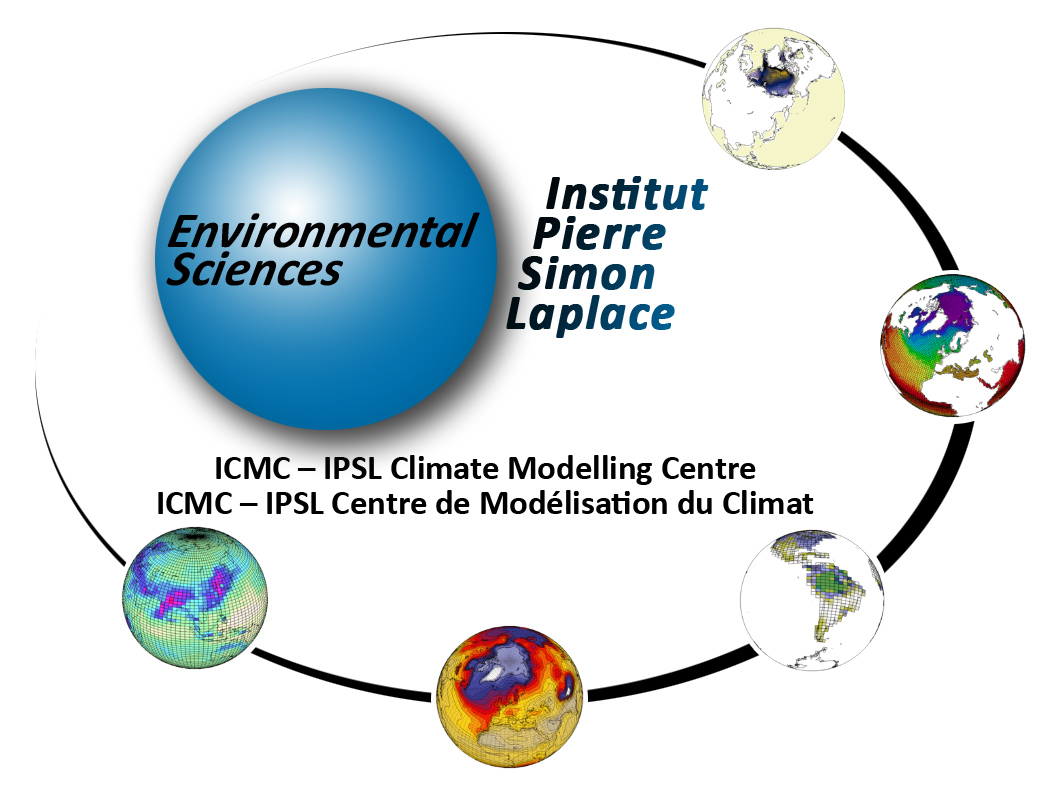Changes between Version 104 and Version 105 of Doc/Running
- Timestamp:
- 03/13/24 16:19:21 (3 months ago)
Legend:
- Unmodified
- Added
- Removed
- Modified
-
Doc/Running
v104 v105 39 39 40 40 ### Launch a simulation test ### 41 On config.card:41 In `config.card`: 42 42 {{{ 43 43 PeriodLength=1D ou 5D … … 47 47 }}} 48 48 49 Run on test queue: [[BR]] 50 modify beginning of main job : 49 Run on test queue. To do it, modify beginning of main job : 51 50 * irene : 52 51 {{{ … … 63 62 ## Status of the running simulation ## 64 63 ### run.card during the simulation ### 65 A ''run.card'' file is created as soon as your simulation starts. It contains information about your simulation, in particular the !PeriodStateparameter which is:64 A `run.card` file is created as soon as your simulation starts. It contains information about your simulation, in particular the `PeriodState` parameter which is: 66 65 * `Start` or `OnQueue` if your simulation is queued 67 66 * `Running` if your simulation is being executed … … 70 69 71 70 ### Execution directory ### 72 At TGCC your simulation is performed in a $CCCSCRATCHDIR/RUN_DIR/job_number directory. At IDRIS it's on a $SCRATCH/RUN_DIR/job_numberdirectory. You can check the status of your simulation in this directory.71 At TGCC, your simulation is performed in a `$CCCSCRATCHDIR/RUN_DIR/job_number` directory. At IDRIS it's on a `$SCRATCH/RUN_DIR/job_number` directory. You can check the status of your simulation in this directory. 73 72 74 73 … … 126 125 }}} 127 126 128 ### run.cardat the end of a simulation ###129 At the end of your simulation, the !PeriodState parameter of the ''run.card'' files indicates if the simulation has been '''completed''' or was aborted due to a '''Fatal''' error.127 ### `run.card` at the end of a simulation ### 128 At the end of your simulation, the `PeriodState` parameter of the `run.card` file indicates if the simulation has been '''`Completed`''' or was aborted due to a '''`Fatal`''' error. 130 129 [[BR]]This file contains the following sections : 131 * Configuration: allows you to find out how many integration steps were simulated and what would be the next integration step if the experiment would be continued.130 * `Configuration` : allows you to find out how many integration steps were simulated and what would be the next integration step if the experiment would be continued. 132 131 {{{ 133 132 [Configuration] … … 144 143 SubmitPath= # ---> Submission directory 145 144 }}} 146 * !PostProcessing: returns information about the post processing status145 * `PostProcessing` : returns information about the post processing status 147 146 {{{ 148 147 [PostProcessing] … … 150 149 TimeSeriesCompleted=20091231 # ---> indicates the date of the last TimeSerie produced by the post processing 151 150 }}} 152 * Log: returns technical (run-time) information such as the size of your executable and the execution time of each integration step.151 * `Log` : returns technical (run-time) information such as the size of your executable and the execution time of each integration step. 153 152 {{{ 154 153 [Log] … … 161 160 # 2 | 20000201 | 20000228 | 2013-02-15T16:27:46 | 2013-02-15T16:39:44 | 718.16000 | 0.36000 | 3.39000 | ATM_Feb_15_16:13-OCE_Feb_15_15:56-CPL_Feb_15_15:43 162 161 }}} 163 If the run.card file indicates a problem at the end of the simulation, you can check your Script_Outputfile for more details. See [wiki:Doc/CheckDebug more details here].164 165 ### Script_Output_JobName###166 A Script_Output_JobNamefile is created for each job executed. It contains the simulation job output log (list of the executed scripts, management of the I/O scripts).162 If the `run.card` file indicates a problem at the end of the simulation, you can check your `Script_Output` file for more details. See [wiki:Doc/CheckDebug more details here]. 163 164 ### `Script_Output_JobName` ### 165 A `Script_Output_JobName` file is created for each job executed. It contains the simulation job output log (list of the executed scripts, management of the I/O scripts). 167 166 [[BR]] 168 167 This file contains mainly three parts : … … 194 193 ## The output files ## 195 194 196 The output files are stored on file servers. Their names follow a standardized nomenclature: IGCM_OUT/!TagName/[!SpaceName]/[!ExperimentName]/!JobName/ in different subdirectories for each "Output" and "Analyse" component (e.g. ATM/Output, ATM/Analyse), DEBUG, RESTART, ATLAS and MONITORING. 197 File server where outputs will be stored depends on the [wiki:Doc/Setup#config.card SpaceName] choose for the simulation. Remember : TEST mode is a specific case which deactivate [wiki:Doc/Running#ConcatenationofPACKoutputs pack]. 195 The output files are stored on file servers. Their names follow a standardized nomenclature: `IGCM_OUT/TagName/[SpaceName]/[ExperimentName]/JobName/` in different subdirectories for each "Output" and "Analyse" component (e.g. `ATM/Output`, `ATM/Analyse`), DEBUG, RESTART, ATLAS and MONITORING. 196 File server where outputs will be stored depends on the [wiki:Doc/Setup#config.card SpaceName] choose for the simulation. [[BR]] 197 Remember : `TEST` mode is a specific case which deactivate [wiki:Doc/Running#ConcatenationofPACKoutputs pack]. 198 198 199 199 Prior to the [wiki:Doc/Running#ConcatenationofPACKoutputs packs] execution, this directory structure is stored 200 * on the $CCCSCRATCHDIRat TGCC201 * on the $SCRATCHat IDRIS200 * on the `$CCCSCRATCHDIR` at TGCC 201 * on the `$SCRATCH` at IDRIS 202 202 203 203 After the [wiki:Doc/Running#ConcatenationofPACKoutputs packs] execution (see diagram below), this directory structure is stored 204 * on the $CCCSTOREDIRat TGCC205 * on the $STOREat IDRIS204 * on the `$CCCSTOREDIR` at TGCC 205 * on the `$STORE` at IDRIS 206 206 207 207 To summarize: … … 221 221 [[Image(Resultats-IDRIS.jpg, 50%)]] 222 222 223 ## Debug/directory ##224 A Debug/directory is created if the simulation crashed. This directory contains text files from each of the model components to help you finding reasons for the crash. See also [wiki:Doc/CheckDebug#Debug the chapter on monitoring and debugging].223 ## `Debug/` directory ## 224 A `Debug/` directory is created if the simulation crashed. This directory contains text files from each of the model components to help you finding reasons for the crash. See also [wiki:Doc/CheckDebug#Debug the chapter on monitoring and debugging]. 225 225 226 226 ## How to continue or restart a simulation? ## 227 227 1. If you want to continue an existing and finished simulation 228 * change the simulation end date in the `config.card` file. Do not change the simulation start date.229 * launch ../../../libIGCM/clean_or_continue.job from the experment folder. This script will update parmeters in run.def file such as !PeriodState. The script will also change the name of the Script file in the main job Script_Output_JobName_.0000Xto correspond to the new period.228 * change the simulation end date in the `config.card` file. ''Do not change the simulation start date''. 229 * launch `../../../libIGCM/clean_or_continue.job` from the experment folder. This script will update parmeters in `run.def` file such as `PeriodState`. The script will also change the name of the Script file in the main job `Script_Output_JobName_.0000X` to correspond to the new period. 230 230 * launch the main job as before 231 1. If your simulation has stopped in the middle of an execution and you want to restart it, some cleaning must be done using the script clean_or_continue.job:232 * launch ../../../libIGCM/clean_or_continue.job from the experment folder231 1. If your simulation has stopped in the middle of an execution and you want to restart it, some cleaning must be done using the script `clean_or_continue.job`: 232 * launch `../../../libIGCM/clean_or_continue.job` from the experiment folder 233 233 * launch the main job as before 234 234 235 Note: ''' clean_or_continue.job''' was previously named '''clean_PeriodLength.job'''. If in your version of libIGCM, there is no clean_or_continue.job, you can use clean_PeriodLength.jobin the same way.235 Note: '''`clean_or_continue.job`''' was previously named `clean_PeriodLength.job`. If in your version of libIGCM, there is no `clean_or_continue.job`, you can use `clean_PeriodLength.job` in the same way. 236 236 ---- 237 237 238 238 # Simulation - Post processing # 239 239 ## Post processing in config.card ## 240 You must specify in ''config.card''the kind and frequency of the post processing.240 You must specify in `config.card` the kind and frequency of the post processing. 241 241 {{{ 242 242 #======================================================================== … … 259 259 #======================================================================== 260 260 }}} 261 If no post processing is desired you must specify '''NONE''' for the !TimeSeriesFrequency and !SeasonalFrequencyfrequencies.261 If no post processing is desired you must specify '''NONE''' for the `TimeSeriesFrequency` and `SeasonalFrequency` frequencies. 262 262 263 263 ## Rebuild ## 264 264 [[NoteBox(note, For almost all configurations\, the rebuild phase is not needed. Single files are directly written in parallel by XIOS, 600px)]] 265 265 * `rebuild` is a tool which allows you to combine several files created by a parallel program (sub domains) to a single file. Note that if you use XIOS as output library (XIOS is used in v6 configurations), the rebuild step could not be needed : it depends on the writing mode (parallel or not, server or not) you have activated. 266 * `rebuild` is available with IOIPSL package. See http://forge.ipsl. jussieu.fr/igcmg/browser/IOIPSL/trunk/tools (it can therefore be distributed via modipsl)266 * `rebuild` is available with IOIPSL package. See http://forge.ipsl.fr/igcmg/browser/IOIPSL/trunk/tools (it can therefore be distributed via modipsl) 267 267 * `rebuild` is installed on the IDRIS and TGCC front-end machines. 268 268 * `rebuild` is only needed and launched in following cases : 269 269 * IOIPSL is used as output writing library and you run in parallel mode. 270 270 * XIOS is used as output writing library, you run in parallel mode, you run in XIOS attached mode (or server mode with several servers) and you activate multiple_file XIOS mode. 271 * If needed, `rebuild` is automatically called at the !RebuildFrequency frequency and it is usually the very first step of post processing. Specifying NONE for !RebuildFrequency will start the file combining on the computing machine instead of doing it on the post processing machine. This is strongly discouraged. !RebuildFrequency=1Y indicates the frequency of running REBUILD. The files to be combined by `rebuild` are stored on a buffer space $CCCSCRATCHDIR/IGCM_OUT/../!JobName/REBUILD/ at TGCC and $WORK/IGCM_OUT/.../!JobName/REBUILD at IDRIS. Note: if !JobType=DEV the parameter is forced to have the !PeriodLengthvalue.272 * !RebuildFromArchive=NONE is the option to be used on all machines. The REBUILD job first looks for the files to be assembled on the buffer space. Then it assembles them (''rebuild''), applies requested Patchs and stores them in the usual COMP/Output/MO or COMP/Output/DA directories for monthly or daily files of the COMP component (OCE, ICE, ATM, SRF, ...). Note: REBUILD does the ordering of other post processing jobs ran by the create_ts.job and create_se.jobjobs.271 * If needed, `rebuild` is automatically called at the `RebuildFrequency` frequency and it is usually the very first step of post processing. Specifying `NONE` for `RebuildFrequency` will start the file combining on the computing machine instead of doing it on the post processing machine. This is strongly discouraged. `RebuildFrequency=1Y` indicates the frequency of running REBUILD. The files to be combined by `rebuild` are stored on a buffer space `$CCCSCRATCHDIR/IGCM_OUT/../JobName/REBUILD/` at TGCC and `$WORK/IGCM_OUT/.../JobName/REBUILD` at IDRIS. Note: if `JobType=DEV` the parameter is forced to have the PeriodLength` value. 272 * `RebuildFromArchive=NONE` is the option to be used on all machines. The REBUILD job first looks for the files to be assembled on the buffer space. Then it assembles them (''rebuild''), applies requested Patchs and stores them in the usual `COMP/Output/MO` or `COMP/Output/DA` directories for monthly or daily files of the COMP component (OCE, ICE, ATM, SRF, ...). Note: REBUILD does the ordering of other post processing jobs ran by the `create_ts.job` and `create_se.job` jobs. 273 273 274 274 ## Concatenation of "PACK" outputs ## 275 The model outputs are concatenated before being stored on archive servers. The concatenation frequency is set by the ''' !PackFrequency''' parameter (NONE means no concatenation, not recommended). If this parameter is not set the rebuild frequency !RebuildFrequency is used.276 This packing step is performed by the PACKRESTART, PACKDEBUG(started by the main job) and PACKOUTPUT(started by the rebuild job or the main job) jobs.275 The model outputs are concatenated before being stored on archive servers. The concatenation frequency is set by the '''`PackFrequency`''' parameter (`NONE` means no concatenation, ''not recommended''). If this parameter is not set, the rebuild frequency `RebuildFrequency` is used. [[BR]] 276 This packing step is performed by the `PACKRESTART`, `PACKDEBUG` (started by the main job) and `PACKOUTPUT` (started by the rebuild job or the main job) jobs. 277 277 278 278 ### How are the different kinds of output files treated ? ### 279 279 280 All files listed below are archived or concatenated at the same frequency ( !PackFrequency)281 * ''' Debug ''' : those files are archived and grouped in a single file with the `tar` command. They are then stored in the IGCM_OUT/!TagName/.../!JobName/DEBUG/directory.282 * ''' Restart''' : those files are archived and grouped in a single file with the `tar` command. They are then stored in the IGCM_OUT/!TagName/.../!JobName/RESTART/directory.283 * ''' Output ''' : those files are concatenated by type ( histmth, histday ...) with the `ncrcat` command in the IGCM_OUT/!TagName/.../!JobName/_comp_/Output/directories.280 All files listed below are archived or concatenated at the same frequency (`PackFrequency`): 281 * ''' Debug ''' : those files are archived and grouped in a single file with the `tar` command. They are then stored in the `IGCM_OUT/!TagName/.../JobName/DEBUG/` directory. 282 * ''' Restart''' : those files are archived and grouped in a single file with the `tar` command. They are then stored in the `IGCM_OUT/!TagName/.../JobName/RESTART/` directory. 283 * ''' Output ''' : those files are concatenated by type (`histmth`, `histday` ...) with the `ncrcat` command in the `IGCM_OUT/TagName/.../JobName/_comp_/Output/` directories. 284 284 285 285 ### Specification of output pack frequency per file (available from libIGCM rev 1603) ### 286 286 287 In order to reduce the number of inodes, it is possible to specify the frequency of output packing per file. The syntax to do that is in the 4th column of !OutputFiles section of the component.card, for example as follows in lmdz.card :287 In order to reduce the number of inodes, it is possible to specify the frequency of output packing per file. The syntax to do that is in the 4th column of !OutputFiles section of the `component.card`, for example as follows in lmdz.card : 288 288 289 289 {{{ … … 296 296 In this example, histmth files will be packed every 100 years and histday files will be packed every 10 years. 297 297 298 The pack frequency you defined in config.card is the frequency of pack by default, that means if a specific frequency of pack is specified for a file in a component.card, this file will be packed at the specific frequency whereas all other files will be packed at global pack frequency (specified in config.card) and in this case, the frequency pack (from the config.card) is the frequency the pack_outputjob will be launched at.299 300 There is a constraint to use this fonctionality : the Packfrequency you defined in config.card must be greater or equal to the pack frequencies you specified for each type of file in component.card, otherwise the computing job will be stopped (with an explicit error message).298 The pack frequency you defined in `config.card` is the frequency of pack by default, that means if a specific frequency of pack is specified for a file in a `component.card`, this file will be packed at the specific frequency whereas all other files will be packed at global pack frequency (specified in `config.card`) and in this case, the frequency pack (from the `config.card`) is the frequency the `pack_output` job will be launched at. 299 300 There is a constraint to use this fonctionality : the `Packfrequency` you defined in `config.card` must be greater or equal to the pack frequencies you specified for each type of file in `component.card`, otherwise the computing job will be stopped (with an explicit error message). 301 301 302 302 ### Surpack functionality (available from libIGCM rev 1603) ### 303 303 304 A surpack mode functionality is available through the use of pack_output.job in order to (sur) pack output file which have been already packed to generate bigger files. To enable this functionality, you have to put "surpack_mode=y" (default value is n). The way to use is similar to restart post-processing pack_output jobs, as indicated here : http://forge.ipsl.jussieu.fr/igcmg_doc/wiki/Doc/CheckDebug#RestartPack_output. You can either use a global pack frequency in config.cardor specific pack frequency per file, as explained above.304 A surpack mode functionality is available through the use of `pack_output.job` in order to (sur) pack output file which have been already packed to generate bigger files. To enable this functionality, you have to put `surpack_mode=y` (default value is n). The way to use it is similar to restart post-processing pack_output jobs (as indicated [wiki:Doc/CheckDebug#RestartPack_output here]. You can either use a global pack frequency in `config.card` or specific pack frequency per file, as explained above. 305 305 306 306 ## Time Series ## 307 A Time Series is a file which contains a single variable over the whole simulation period ( ChunckJob2D = NONE) or for a shorter period for 2D (ChunckJob2D = 100Y) or 3D (ChunckJob3D = 50Y) variables.308 * The write frequency is defined in the ''config.card'' file: !TimeSeriesFrequency=10Yindicates that the time series will be written every 10 years and for 10-year periods.309 * The Time Series are set in the COMP/*.card files by the TimeSeriesVars2D and TimeSeriesVars3Doptions.307 A Time Series is a file which contains a single variable over the whole simulation period (`ChunckJob2D = NONE`) or for a shorter period for 2D (`ChunckJob2D = 100Y`) or 3D (`ChunckJob3D = 50Y`) variables. 308 * The write frequency is defined in the `config.card` file: `TimeSeriesFrequency=10Y` indicates that the time series will be written every 10 years and for 10-year periods. 309 * The Time Series are set in the `COMP/*.card` files by the `TimeSeriesVars2D` and `TimeSeriesVars3D` options. 310 310 311 311 Example for lmdz : … … 323 323 }}} 324 324 325 * Each output file (section [!OutputFiles]) is related to a post processing job: Post_1M_histmthin the example.326 * Post_1M_histmth is a section (starting by "[Post_1M_histmth]")327 * This section contains the variables : Patches= , !GatherWithInternal = , TimeSeriesVars2D = , ChunckJob2D , TimeSeriesVars3D and ChunckJob3D.328 * Patches= (), this functionality is not used anymore. Before, the patch was applied to the output file. The old patches can be found here: [http://forge.ipsl.jussieu.fr/libigcm/browser/trunk/libIGCM/libIGCM_post libIGCM_post]Different Patches can be applied consecutively.329 * !GatherWithInternal = (lon, lat, presnivs, time_counter, aire)These are the variables to be extracted from the initial file and to be stored with the Time Series variable.330 * TimeSeriesVars2D/3D =those are variable lists of time series to create.331 * ChunckJob2D/3D = if the simulation is too long you can cut the time series into x-year long chunks (ChunckJob2D=50Yfor example).332 * ChunckJob2D = OFF (or ChunckJob3D = OFF) means no Times Series.333 334 335 The Time Series coming from monthly (or daily) output files are stored on the archive server in the IGCM_OUT/!TagName/[!SpaceName]/[!ExperimentName]/!JobName/Composante/Analyse/TS_MO and TS_DAdirectories.325 * Each output file (section `[OutputFiles]`) is related to a post processing job: `Post_1M_histmth` in the example. 326 * `Post_1M_histmth` is a section (starting by `[Post_1M_histmth]`). 327 * This section contains the variables : `Patches=`, `GatherWithInternal =`, `TimeSeriesVars2D =`, `ChunckJob2D`, `TimeSeriesVars3D` and `ChunckJob3D`. 328 * `Patches= ()`: this functionality is not used anymore. Before, the patch was applied to the output file. The old patches can be found here [http://forge.ipsl.fr/libigcm/browser/trunk/libIGCM/libIGCM_post libIGCM_post]. Different Patches can be applied consecutively. 329 * `!GatherWithInternal = (lon, lat, presnivs, time_counter, aire)`: These are the variables to be extracted from the initial file and to be stored with the Time Series variable. 330 * `TimeSeriesVars2D/3D` : those are variable lists of time series to create. 331 * `ChunckJob2D/3D` if the simulation is too long you can cut the time series into x-year long chunks (`ChunckJob2D=50Y` for example). 332 * `ChunckJob2D = OFF` (or `ChunckJob3D = OFF`) means no Times Series. 333 334 335 The Time Series coming from monthly (or daily) output files are stored on the archive server in the `IGCM_OUT/TagName/[SpaceName]/[ExperimentName]/JobName/Composante/Analyse/TS_MO` and `TS_DA` directories. 336 336 337 337 338 338 You can add or remove variables to the !TimeSeries lists according to your needs. 339 339 340 [[NoteBox(note, There are as many time series jobs as there are ChunckJob3D values. This can result in a number of create_tsjobs (automatically started by the computing sequence).,600px)]]340 [[NoteBox(note, There are as many time series jobs as there are `ChunckJob3D` values. This can result in a number of `create_ts` jobs (automatically started by the computing sequence).,600px)]] 341 341 342 342 343 343 ## Monitoring and intermonitoring ## 344 The monitoring is a web-interface tool that visualizes the global mean over time for a set up of key variables. Access the monitoring using the esgf/thredds address for your machine ending with yourlogin/TagName/SpaceName/JobName/MONITORING. If you have a new account, you might need to contact the assistant team at the computer center to activate your write access to esgf/thredds.344 The monitoring is a web-interface tool that visualizes the global mean over time for a set up of key variables. Access the monitoring using the esgf/thredds address for your machine ending with `yourlogin/TagName/SpaceName/JobName/MONITORING`. If you have a new account, you might need to contact the assistant team at the computer center to activate your write access to esgf/thredds. 345 345 * esgf/thredds at TGCC: 346 346 * https://thredds-su.ipsl.fr/thredds/catalog/tgcc_thredds/work/catalog.html … … 348 348 * https://thredds-su.ipsl.fr/thredds/catalog/idris_thredds/work/catalog.html 349 349 350 The key variables plotted in the monitoring are computed using Time Series values. The monitoring is updated at the !TimeSerieFrequency set in ''config.card''if the time series were successfully done.350 The key variables plotted in the monitoring are computed using Time Series values. The monitoring is updated at the `TimeSerieFrequency` set in `config.card` if the time series were successfully done. 351 351 This allows you to monitor a simulation. 352 352 By monitoring your simulations you can detect anomalies and evaluate the impact of changes you have made. We suggest to create a tab in your browser allowing you to frequently monitor your simulation. If a few key variables start looking suspicious you might want to stop your simulation. By doing so, you will save computing time. 353 353 354 354 355 Here is an example for the IPSLCM5A coupled model and a 10-year period. Once you are in yourlogin/TagName/SpaceName/JobName/MONITORING, you have to click on index.html. The first tab called '''Analysis Cards''' gives a summary of dates and execution times obtained from the ''config.card'' and ''run.card'' files. The second tab called '''Monitoring Board''' presents a monitoring table for the key variables (selecting one or more model components is optional).355 Here is an example for the IPSLCM5A coupled model and a 10-year period. Once you are in `yourlogin/TagName/SpaceName/JobName/MONITORING`, you have to click on `index.html`. The first tab called '''`Analysis Cards`''' gives a summary of dates and execution times obtained from the `config.card` and `run.card` files. The second tab called '''`Monitoring Board`''' presents a monitoring table for the key variables (selecting one or more model components is optional). 356 356 357 357 [[Image(monitoring_01.jpg, 50%)]] … … 359 359 [[Image(monitoring_02.jpg, 50%)]] 360 360 361 * The diagnostics of each experiment are stored in the MONITORING directory following the IGCM_OUT/TagName/SpaceName/ExperimentName/MONITORING nomenclature (on the $CCCWORKDIR at TGCC and on $WORKat IDRIS).361 * The diagnostics of each experiment are stored in the MONITORING directory following the `IGCM_OUT/TagName/SpaceName/ExperimentName/MONITORING` nomenclature (on the `$CCCWORKDIR` at TGCC and on `$WORK` at IDRIS). 362 362 363 363 * The diagnostics starts automatically after the Time Series are created. See the diagram on the computing sequence. … … 368 368 By default, the monitoring is defined here: `~compte_commun/atlas` For example for LMDZ : `monitoring01_lmdz_LMD9695.cfg` 369 369 370 You can change the monitoring by creating a `POST` directory which is part of your configuration. Copy a `.cfg` file and change it the way you want. You will find examples in [https://forge.ipsl. jussieu.fr/igcmg/browser/CONFIG/UNIFORM/v6/IPSLCM6/GENERAL/POST special post processing]370 You can change the monitoring by creating a `POST` directory which is part of your configuration. Copy a `.cfg` file and change it the way you want. You will find examples in [https://forge.ipsl.fr/igcmg/browser/CONFIG/UNIFORM/v6/IPSLCM6/GENERAL/POST special post processing] 371 371 372 372 '''Be careful''' : to calculate a variable from two variables you must define it within parenthesis : … … 390 390 nettop_global | "tops topl" | LMDZ4.0_9695_grid.nc | "(tops[d=1]-topl[d=2])" | "TOA. total heat flux (GLOBAL)" | "W/m^2" | "aire[d=3]" 391 391 }}} 392 * by default monitoring is based on TS_MO files, but it is possible to change the frequency by adding '''FreqTS''' in the configuration file monitoring*.cfg392 * by default monitoring is based on `TS_MO` files, but it is possible to change the frequency by adding '''`FreqTS`''' in the configuration file monitoring*.cfg 393 393 {{{ 394 394 #!sh … … 426 426 The plots done by the intermonitoring will be kept 30 days. During these days you can visualize using the same link the plots done. To keep them permanently, do as follow: 427 427 * Create the intermonitoring using the webservices interface (see mini howto or audio guide above) 428 * Save the .jnl script and the .bashscript created by the webservices to your computer, together in the same directory.429 * Edit the .bashand modify as follows :430 * source of ferret configuration files. Here are examples to uncomment if needed 428 * Save the `.jnl` script and the `.bash` script created by the webservices to your computer, together in the same directory. 429 * Edit the `.bash` and modify as follows : 430 * source of ferret configuration files. Here are examples to uncomment if needed: 431 431 {{{ 432 432 # # IPSL (webservices) … … 451 451 452 452 }}} 453 * define the name and the path where you saved the .jnlscript.453 * define the name and the path where you saved the `.jnl` script. 454 454 {{{ 455 455 scriptname=./intermonit_CM6.jnl … … 457 457 * uncomment and adapt the last line in the script with copy to esgf/thredds. For example at ciclad : 458 458 {{{ 459 # for ciclad 459 # for ciclad: 460 460 cp -fR ${scriptname%%.jnl}_prod /prodigfs/ipslfs/http/dods/web/html/login/INTERMONITORING 461 461 … … 463 463 cp -fR ${scriptname%%.jnl}_prod $CCCWORKDIR/../../thredds/login/INTERMONITORING 464 464 }}} 465 * On Ciclad you will have an error on ''' -batch''' option of pyferret but it will still work466 467 * For irene you need to edit the .jnlscript as follows:465 * On Ciclad you will have an error on '''`-batch`''' option of pyferret but it will still work 466 467 * For irene you need to edit the `.jnl` script as follows: 468 468 * change the path of the netCDF file to plot, inserting the !SpaceName, !ExperimentName, !JobName related to your run: 469 469 {{{ 470 470 use "$CCCWORKDIR/../../thredds/login/TagName/SpaceName/ExperimentName/JobName/MONITORING/files/($FILE)" 471 471 }}} 472 * change permissions on .bash472 * change permissions on `.bash`: 473 473 {{{ 474 474 chmod 755 *.bash 475 475 }}} 476 476 * Run the .bash script. A new directory will appear on your computer. This is the directory that is also copied to esgf/thredds. 477 * The intermonitoring is now on esgf/thredds and you can keep the link permanently. For example for irene, you can find intermonitoring following the link below, where XXXXX is the name of the .jnl file (without .jnl) :477 * The intermonitoring is now on esgf/thredds and you can keep the link permanently. For example for irene, you can find intermonitoring following the link below, where XXXXX is the name of the `.jnl` file (without `.jnl`) : 478 478 {{{ 479 479 http://vesg.ipsl.upmc.fr/thredds/fileServer/work/login/INTERMONITORING/XXXXX_prod/index.html … … 481 481 482 482 ## Seasonal means ## 483 * The SE (seasonal means) files contain averages for each month of the year (jan, feb,...) for a frequency defined in the ''config.card'' files 484 * !SeasonalFrequency=10Y The seasonal means will be computed every 10 years. 485 * !SeasonalFrequencyOffset=0 The number of years to be skipped for calculating seasonal means. 486 * The SE files will automatically start at the !SeasonalFrequency=10Y frequency (pay attention to !SeasonalFrequencyOffset=0) when the last parameter in the file of the '[!OutputFiles]' section is not NONE. 487 * All files with a requested Post are then averaged within the ncra script before being stored in the directory: [[BR]]IGCM_OUT/IPSLCM5A/DEVT/pdControl/MyExp/ATM/Analyse/SE. There is one file per !SeasonalFrequency=10Y 483 * The SE (seasonal means) files contain averages for each month of the year (jan, feb,...) for a frequency defined in the `config.card` files. 484 * `SeasonalFrequency=10Y`: the seasonal means will be computed every 10 years. 485 * `SeasonalFrequencyOffset=0`: he number of years to be skipped for calculating seasonal means. 486 * The SE files will automatically start at the `SeasonalFrequency=10Y` frequency (pay attention to `SeasonalFrequencyOffset=0`) when the last parameter in the file of the `[OutputFiles]` section is not `NONE`. 487 * All files with a requested `Post` are then averaged within the ncra script before being stored in the directory: [[BR]] 488 `IGCM_OUT/IPSLCM5A/DEVT/pdControl/MyExp/ATM/Analyse/SE` [[BR]] 489 There is one file per `SeasonalFrequency=10Y`. 488 490 489 491 ## Atlas ## 490 492 ### C-esm-ep Atlas ### 491 Automatic atlas can be generate during your simulation, or on post-processing, using libIGCM environment and C-ESM-EP softwar . For use them you can read the [https://forge.ipsl.jussieu.fr/igcmg_doc/wiki/Doc/DataAnalyse#UseC-ESM-EPinlibIGCM documentation] available in [https://forge.ipsl.jussieu.fr/igcmg_doc/wiki/Doc/DataAnalyse Data and Analyse] part.493 Automatic atlas can be generate during your simulation, or on post-processing, using libIGCM environment and C-ESM-EP software. For use them you can read the [wiki:Doc/DataAnalyse#UseC-ESM-EPinlibIGCM documentation] available in [wiki:Doc/DataAnalyse Data and Analyse] part. 492 494 493 495 ### Climaf Atlas ### … … 495 497 496 498 ### Ferret Atlas (not supported anymore) ### 497 * The ferret atlas is a result of the automatic post processing, which will creates a collection of plots presented as a web tree. Each plot is available as image and pdf file. The plots are made with the software ferret and the FAST and ATLAS libraries. More information on ferret and on those libraries can be found here http://wiki.ipsl.jussieu.fr/IGCMG/Outils/ferret/Atlas 499 * The ferret atlas is a result of the automatic post processing, which will creates a collection of plots presented as a web tree. Each plot is available as image and pdf file. The plots are made with the software ferret and the FAST and ATLAS libraries. More information on ferret and on those libraries can be found here http://wiki.ipsl.jussieu.fr/IGCMG/Outils/ferret/Atlas (login needed). 498 500 * By default, automatic ferret atlas are disabled. To activate automatic ferret atlas, you have to specify {{{config_Post_AtlasIPSL=TRUE}}} in [wiki:Doc/Running#Postprocessinginconfig.card Post part] of ''config.card'' 499 501 * There are at least 8 directories with ferret Atlas for the coupled model. They are based on atlas_composante.cfg files. You can look at them on the file servers in the IGCM_OUT/IPSLCM5A/DEVT/pdControl/MyExp/ATLAS directories. … … 502 504 ## Storing files like ATLAS, MONITORING and ANALYSE ## 503 505 The files produced by ATLAS, MONITORING, Time series and Seasonal means are stored in the following directories: 504 * '''ANALYSE''': copied to !JobName/_comp_/Analyse on the file server '''store''' or '''ergon''' (to be modified)505 * '''MONITORING''': copied to !JobName/MONITORING on the file server '''work''' or '''ergon''' (to be modified)506 * '''ATLAS''' : copied to !JobName/Atlas on the file server '''work''' or '''ergon''' (to be modified)506 * '''ANALYSE''': copied to `JobName/_comp_/Analyse` on the file server `store` 507 * '''MONITORING''': copied to !JobName/MONITORING on the file server `work` 508 * '''ATLAS''' (note use anymore): copied to `JobName/Atlas` on the file server `work` 507 509 508 510 They are available through esgf/thredds server at IDRIS and at TGCC. 509 * at TGCC with the new one called esgf/thredds:510 * https://vesg.ipsl.upmc.fr/thredds/catalog/catalog.html click on work_thredds, click on your login and... for ATLAS andMONITORING511 * https://vesg.ipsl.upmc.fr/thredds/catalog/catalog.html click on store_thredds, click onyour login and... for Analyse files (TS or SE)512 * at IDRIS: https:// prodn.idris.fr/thredds511 * at TGCC https://thredds-su.ipsl.fr/thredds/catalog/tgcc_thredds/catalog.html 512 * click on `work`, your login and... for MONITORING 513 * click on `store`, your login and... for Analyse files (TS or SE) 514 * at IDRIS: https://thredds-su.ipsl.fr/thredds/catalog/idris_thredds/catalog.html 513 515 514 516 ## How to check that the post processing was successful ##